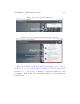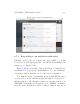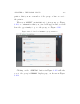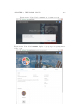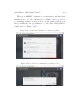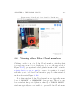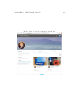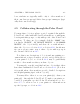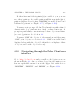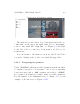User's Manual Part 2
Table Of Contents
- The printer local web interface
- CAD software – create your own objects
- STEAMtrax curriculum
- Operational tips
- Updating the printer
- Printer maintenance
- Troubleshooting
- Appendices
- Polar3D printer specification sheet
- Polar3D printer diagram
- Connecting the printer directly to your device
- Glossary
- Index
CHAPTER 4. THE POLAR CLOUD 168
If others have m ad e their printer(s) accessible to you, you can
use others’ printers. Accessible printers will show up in the list of
printers displayed by selecting “PRINTERS”fromthePolarCloud
left-hand top menu; see Fig u r e 4.55 (or Figure 4.110).
You may create groups of Polar Cloud members with a shared
characteristic (e.g.,studentsinaclass)orsharedinterests. A
group is a p ar t icu l a rl y convenient way to share objects and share
(access to) printers. See Section 4.4.
You may “LIKE”theobjectsofothermembers,andtheymay
“LIKE”yourobjects;seeSection4.2.6.“LIKE”s are tallied and
displayed along with the object (both in the icon displays of lists
of objects, and on the object’s screen).
4.10 Navigating through the Polar Cloud user
interface
Go to http://polar3d.com and you will see the login screen, as
shown in Figure 4.2.Onceyouhaveloggedin,themainscreen
has an expandable menu icon at the upper left, with choices
“PRINTERS”, “OBJECTS”, and “GROUPS”; see Fig u re 4.109.