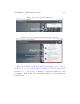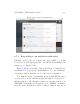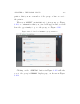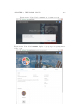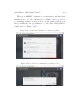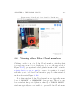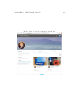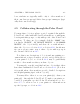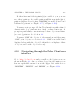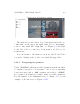User's Manual Part 2
Table Of Contents
- The printer local web interface
- CAD software – create your own objects
- STEAMtrax curriculum
- Operational tips
- Updating the printer
- Printer maintenance
- Troubleshooting
- Appendices
- Polar3D printer specification sheet
- Polar3D printer diagram
- Connecting the printer directly to your device
- Glossary
- Index
CHAPTER 4. THE POLAR CLOUD 167
bers; students are typically visible only to other members of
their own class groups and th ei r class groups’ managers (typi -
cally their own teacher(s)).
4.9 Collabora ti ng through the Pol a r Cloud
You may share ob jects you have created or printed through the
Polar Cloud, either with all Polar Cloud members, or with mem-
bers in particular groups, or only with specific other Polar Cloud
members. To share an object simply click the “SHARE”but-
ton (under “OBJECTS”, “MY PRIVATE OBJECTS”or“MY SHARED
OBJECTS”, the object itself), and then choose with whom to
share the object; see Section 4.2.2 or Section 4.10. An al t er n a-
tive, more group-centric, way to share objects with a group is
also discussed in Section 4.4.5.
Note that your descriptions of objects and any pri nting rec-
ommendations or tips you wish to provide, and possibly photos
of your pri nted object , see Section 4.2.4,maybeparticularly
useful to other members when you share objects.
You may also search for and find and use objects t h a t others
have shared within the Polar Cloud; see Section 4.2.2. (Note how
it is useful when other members provide detailed descriptions
and helpful printing tips for their objects!)
You may allow others to access your printer(s) – share your
printer(s) – through the Polar Cloud. To make your printer ac-
cessible to particular, specified Polar Cloud members, see Sec-
tion 4.5.5;toallowaccesstoyourprintertoallmembersin
specified groups, see S ect i on 4.4.6.