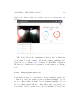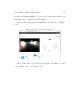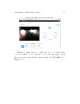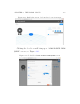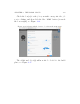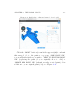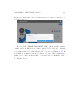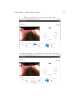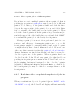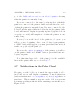User's Manual Part 2
Table Of Contents
- The printer local web interface
- CAD software – create your own objects
- STEAMtrax curriculum
- Operational tips
- Updating the printer
- Printer maintenance
- Troubleshooting
- Appendices
- Polar3D printer specification sheet
- Polar3D printer diagram
- Connecting the printer directly to your device
- Glossary
- Index
CHAPTER 4. THE POLAR CLOUD 159
go to the dashboard screen for your selected printer,showing
what the printer is currently d oi n g.
If you are connected to the same local network to which the
printer is connected, the printer dashboard will show live video
of what the printer is currently doing. If you are connected to the
Polar Cloud through a di↵erent local network, the printer dash-
board will instead display frequently updated (updated about
every five seconds) still snapshots of what the printer is cur-
rently doing.
If your job i s at the head of the printer’s job queue,you
will see your job printing. Once your job has begun printing,
a“STOP”buttonwillappear;youmaypressthatbuttonifyou
wish to stop (abort ) the print job.
If you are the owner or a manager of the printer, you will see
on the printer dashboard “START”button;pressthatbuttonto
begin your print.
Note that time-la p se video of the print job is also availab l e
later in the printer history; see Section 4.5.7.
4.7 Notifications in the Pola r Cloud
Hovering over the bell icon, towards the upper right of a Po-
lar Cloud screen, will display a summary of any notifications
(such as invitations to access a printer or join a group)thatyou
may have. When a numb er appears on the bell, it rep re sents
how many pending notifications are awaiting your attention; see
Figure 4.100.