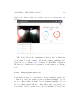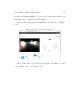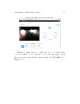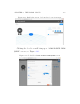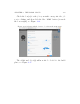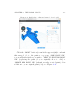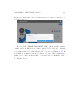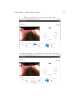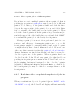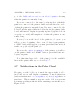User's Manual Part 2
Table Of Contents
- The printer local web interface
- CAD software – create your own objects
- STEAMtrax curriculum
- Operational tips
- Updating the printer
- Printer maintenance
- Troubleshooting
- Appendices
- Polar3D printer specification sheet
- Polar3D printer diagram
- Connecting the printer directly to your device
- Glossary
- Index
CHAPTER 4. THE POLAR CLOUD 158
4.6.4.2 Move a print job to a di↵erent printer
If you have access to multiple printe rs , then a pr i nt job that is
pending in one printer’s print queue may be moved to a di↵erent
printer. To do this, go to the printer dashboard, click the three
dots at the upper right of the print job icon, and click “Edit
Job” to return to the build plate screen for the print job. Then
select the d esi red printer from the printer drop-down menu (to-
wards the upper left of the build plate screen) and click “PRINT”
to resubmit the print job to the newly chosen printer.
Movin g a print job is most often performed just for con-
venience and efficiency of managing printer use: e.g.,adif-
ferent printer might be currently unused and ready to print,
or might al re ad y have desired filament loa d ed . However, an-
other case that can arise is when the printer local web interface
“Reset Printer on the Polar Cloud”tabhasbeenusedto
obsolete a pr i o r use of the printer. When a printer has been
obsoleted in the Polar Cloud, any print jobs that had been
pending in its print queue remain in the Polar Cloud, not ac-
tively printing but instead assigned to the “obsolete” printer
(re)named ‘P3Dserial-digits -deleted-date ,sothatifde-
sired, such print jobs may be editted to reassign them to a dif-
ferent printer.
4.6.5 Real-time video or updated snapshots of jobs in-
progress
When you submit an object to be p r i nted (press “PRINT”onthe
“3D PRINT”screen), th e Pol a r Cloud display will automatically