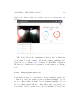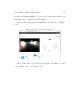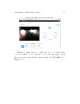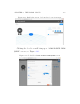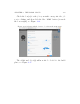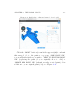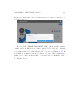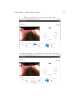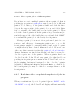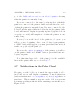User's Manual Part 2
Table Of Contents
- The printer local web interface
- CAD software – create your own objects
- STEAMtrax curriculum
- Operational tips
- Updating the printer
- Printer maintenance
- Troubleshooting
- Appendices
- Polar3D printer specification sheet
- Polar3D printer diagram
- Connecting the printer directly to your device
- Glossary
- Index
CHAPTER 4. THE POLAR CLOUD 156
Figure 4.96: Build pl a t e: choose whether merged job replaces original job or
becomes a new job
If you click “CREATE NEW PRINT JOB”, then at the printer
dashboard you will now see three queued jobs, the two original
jobs plus a third job which has both objects; see Figure 4.97.If
you wish, you may now remove either or both of the original two
print jobs: click on their three dots and select “Remove Job”;
see Figure 4.98.