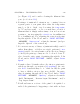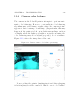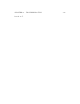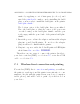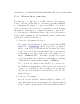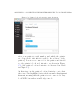User's Manual Part 2
Table Of Contents
- The printer local web interface
- CAD software – create your own objects
- STEAMtrax curriculum
- Operational tips
- Updating the printer
- Printer maintenance
- Troubleshooting
- Appendices
- Polar3D printer specification sheet
- Polar3D printer diagram
- Connecting the printer directly to your device
- Glossary
- Index
APPENDIX C. CONNECTING THE PRINTER DIRECTLY TO YOUR DEVICE249
Figure C.1: Printer local web interface network status
after your printer’s serial number and which the printer
stood up itself, 192.168.0.1 will be the address of the
printer.) You are now connected to the printer and s h ou ld
see the printer’s local web interface, as shown in Figure
C.1;(theprinterlocalwebinterfaceisdiscussedindetail
in Chapter 5).
At this stage, in the printer local web interface, note that
there is no blue highlighted networ k shown under Configured
Network,meaningthattheprinterisnot connected to any
local WiFi, but rather is in HotSpot mode.