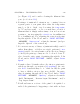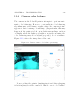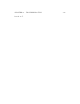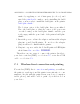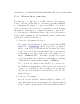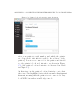User's Manual Part 2
Table Of Contents
- The printer local web interface
- CAD software – create your own objects
- STEAMtrax curriculum
- Operational tips
- Updating the printer
- Printer maintenance
- Troubleshooting
- Appendices
- Polar3D printer specification sheet
- Polar3D printer diagram
- Connecting the printer directly to your device
- Glossary
- Index
APPENDIX C. CONNECTING THE PRINTER DIRECTLY TO YOUR DEVICE248
C.1.1 Wireless direct connection
For this type of connection, you will connect to the printer’s
hotspot directly. (Thus this process starts out rather similarly
to configuring the printer to connect via WiFi to a local net-
work, as discussed in Section 1.1,butinsteadofmerelyusing
the printer’s own hotspot to configure the printer’s connection to
a local network, you will instead s tay connected to the printer’s
hotspot and communicate directly with the printer, rather than
using the Polar Cloud interface.)
1. Conn ect to the printer’s hot spot .
The printer should already be plugged in and all it s LED
lights blue: POLAR3D . From your device (computer,
tablet, or phone), select WiFi network. From the l i s t of net-
works, select the P3D network named after your printer’s
serial number, as found on the back of the printer; for ex-
ample, “P3D00526-WIFI”. You will be prompted for a pass-
word, which will be the 8-character seria l number consist i ng
of P3D and five digits: in this example, “P3D00526”.
Note: Your device will not al l ow its el f to be connected to
two WiFi networks simu l t a n eo u sl y. If your device is already
connected to a WiFi network, you will need to (temporar-
ily) disconnect from that network and then connect to the
printer hotspot.
2. Conn ect to the printer.
In your browser (Chrome, Internet Explorer, Safari, etc.)
enter 192.168.0.1 into the navigation bar. (On the printer’s
hotspot, that is, on the private P3D network which is named