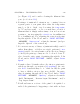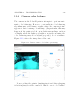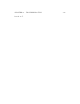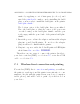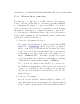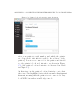User's Manual Part 2
Table Of Contents
- The printer local web interface
- CAD software – create your own objects
- STEAMtrax curriculum
- Operational tips
- Updating the printer
- Printer maintenance
- Troubleshooting
- Appendices
- Polar3D printer specification sheet
- Polar3D printer diagram
- Connecting the printer directly to your device
- Glossary
- Index
CHAPTER 11. TROUBLESHOOTING 241
on top of another, that the material is not cooling suffi-
cient l y between t h e layers. Slow down the print speed,or
point a small fan at the printer, or print multiple objects
(thereby forcing more movement and printing at each layer,
hence forcing more time before returning to print another
layer) to aid in cooling.
8. If you see a jog in the material ou t p ut , or a slight bend
in what should be a straight line, or a bit of a blob of
material right where an intended straight line of output
material crosses the exact center of the build plate, check
the calibration of the printer and try to reposition your
object so that any visually “important” straight lines are
not positioned exactl y a cr os s t h e center of the bui l d plate;
see Section 8.1.3.
9. if the object consistently appears to have skimpy lines of
material b eing extruded (under-extrusion), or contrarily
consistently appears to have excessive amounts of mate-
rial being extruded (over-extrusion), this may indicate that
the filament you are using has a diameter di↵erent from
what the slicer expect ed . Measure your filament’s diameter
carefully, and then if appropriate adjust the slicer’s expec-
tation accordingly. In particular, when printing through
the Polar Cloud, under an object’s “3D PRINT”screen’s
“PRINT SETTINGS”, “ADVANCED”, “Filament”, adjust the
“Diameter”.