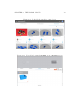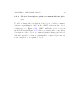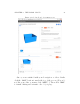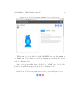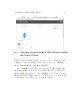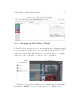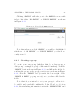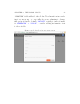User's Manual Part 1
CHAPTER 4. THE P OL AR CLOUD 86
Clicking “GROUPS” will take you to the GROUPS screen, with
tabs to list either “MY GROUPS”or“PUBLIC GROUPS”, as shown
in Figure 4.33.
Figure 4. 33 : Polar Cloud GROUPS screen
Note th at when you click “GROUPS”, you will see highlighted
whichever of “MY GROUPS”or“PUBLIC GROUPS”youmostre-
cently viewed.
4.4.1 Creating a group
To create your own group (whether that be a class group, a
club group, or simply a grou p of like-minded makers), click the
“CREATE” button shown in Figure 4.33, and fill in the fields de-
scribing the group on the group creation screen shown in Figure
4.34;clickthe“CREATE” tab (towards the lower right of the
“CREATE A GROUP”pop-upscreen)onceyouhavefilledinthe
fields.
Note that if you intend to set your group to allow it to
be visible and searchable within the Polar Cloud, see Section
4.4.2, then including informative text in the “DESCRIPTION”and