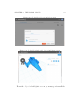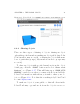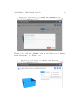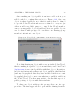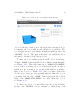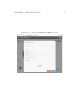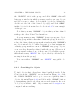User's Manual Part 1
CHAPTER 4. THE P OL AR CLOUD 70
normal modifications of the object or its print settings (discussed
in detail in Section 4.6.1), and then click the “PRINT”button
when you are ready to pri nt the object.
After uploading, the object is now in your collection of ob-
jects, and will be i n c lu d ed in your listing at the MY PRIVATE
OBJECTS screen, as shown in Figu r e 4.16.
Figure 4. 16 : Polar Cloud MY PRIVATE OBJECTS screen after upload
To download, from a Polar Cloud ob ject detail screen, such
as shown in Figure 4.10,youmayclickthe“DOWNLOAD”button
to save the object (.stl file(s)) to your device. (Note that you
may download to your device any type of object in the Polar
Cloud: private object, shared object, or public object.)
Downloading can also be performed on objects accessible to
you from within a print queue using the print queue job edit
menu,orfromprinter history,orfromyouraccount history.