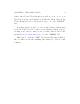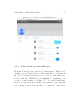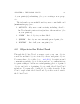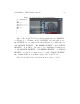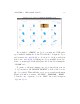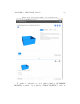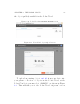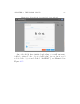User's Manual Part 1
CHAPTER 4. THE P OL AR CLOUD 67
highlighting whichever of “MY PRIVATE OBJECTS”, “MY SHARED
OBJECTS”, or “PUBLIC OBJECTS” you most r ecently viewed. (If
this is your very first time in the Polar Cloud, clicking “OBJECTS”
will take you to the Polar Cloud PUBLIC OBJECTS screen such
as shown in Figure 4.9.)
Though for your upload, it does not matter wh i ch list of
objects you are viewing, if you wish, you may go to the MY
PRIVATE OBJECTS screen: at the Polar Cloud’s top m enu select
“OBJECTS”, then click MY PRIVATE OBJECTS (towards the left of
the screen). If you do not yet have a ny p r i vate objects, you will
see a screen such as shown in Figur e 4.11.
At the MY PRIVATE OBJECTS screen (or at the MY SHARED
OBJECTS screen or the PUBLIC OBJECTS scr een ) , click the “UPLOAD”
button; see Figure 4.11. This will open u p a window, as shown in
Figure 4.12,whereyoumaydrag-and-dropafile,orclickinside
the window to search the files on your device.
Once you have specified the file(s) you wish to upload, see
Figure 4.13,clickthe“UPLOAD”button. Theprogressofthe
upload wi l l be displayed; see Figure 4.14.
Note that you do not need to pause your work while the up-
load occurs; clicking either the “CLOSE”buttonorthe“X”mark
at the upper right of the ‘ UPLOAD FILES” screen shown in Figure
4.14 will close that window, but your upload will continue, and
you will continue to see the progress icon in the lower right of
whatever Polar Cloud screen you are at. Clickin g on the upload
progress icon from a di↵erent Polar Cloud screen will re-open the
“UPLOAD FILES”progresswindow,shouldyouwishtoreturnto
it.