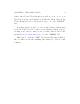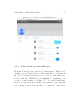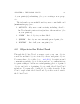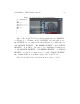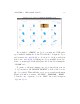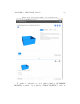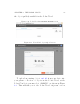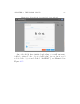User's Manual Part 1
CHAPTER 4. THE P OL AR CLOUD 65
the icon for the object itself. For shared or public objects, you
may: “3D PRINT”, “DOWNLOAD”, or “SHARE” the object; see Fig -
ure 4.24.
To print or otherwise access an ob ject shared with you due
to your membership in a group, navigate to the group, select
“OBJECTS”, and then click on the icon for the object itself; see
Section 4.4.
From the ob ject’s detail screen, clicking “3D PRINT”willtake
you to the build plate screen where you may adjust placement
and print settings, and wh en read y click “PRINT”toactually
submit t h e print job; see Section 4.6 and in particular Section
4.6.1.
4.2.1 Uploading and downloading objects
You may upload ob jects into your Polar Cloud collection of ob-
jects. Such objects might be ones you yourself created using
your choice of external CAD so ftware (note that objects you
create using CAD softwar e while inside the Polar Cloud are al-
ready in your object collection in the Polar Cloud and do not
need to be uploaded), or objects you found or purchased o↵ the
Internet. Any normal .stl file can be uploaded int o the Polar
Cloud.
Note that when you upload an object into the Polar Cloud,
the object is always uploaded to your private collection of ob-
jects, (as shown un d er “MY PRIVATE OBJECTS”), regardless of
what context you may be in when you perform the upload. If
you wish, subsequently you may choose to share your uploaded
object with p a r t i cu l ar Polar Clo u d member s, or g r oup s, or m a ke