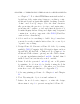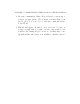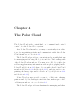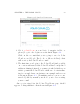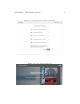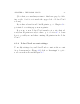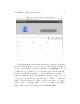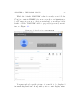User's Manual Part 1
CHAPTER 4. THE P OL AR CLOUD 54
Figure 4. 2: Polar Cloud login screen
2. Got to polar3d.com on your device ( co m p u t er , tablet, or
phone) to get to the login screen shown in Figu re 4.2.
Click on the account that you’re going to use for Polar
Cloud access (Google, Facebook, or Microsoft Live): that
will create your Polar Cloud account!
3. The first time you log in to the Polar Cloud (and possibly
on occasion afterward, if the Polar Cloud has been updated
with new sharing features), you may get asked whether you
wish to permit the Polar Cloud to make use of certain shar-
ing/access and classroom features; an example such screen
is shown in Figure 4.3.(Permittingsuchaccessisrecom-
mended.) Aft er you make your choice, you’r e done creating
your account!
Once you’re signed in, the Polar Cloud home page should
appear, looking si m i l a r to that shown in Figure 4.4.