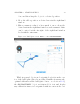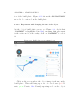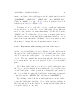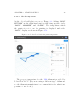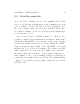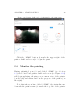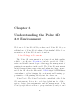User's Manual Part 1
CHAPTER 2. START PRINTING 43
2.3 Start the print j ob
Are you ready to submit your object for printing? (Note that
if you don’t like any adjustments you tried making in Section
2.2.2, you may go back to the list of objects, and simply select
the object again to have it back in its original location, size,
etc.:thatis,returntoSection2.2.1 and repeat the initial steps
of selecting an object.)
Once you are ready to submit a print job – that is, once
you have completed any adjustments you wished to make at the
build plate (“3D PRINT”) screen overviewed in Section 2.2.2 (and
discussed in detail in Section 4.6.1)–thenclickingthe“PRINT”
button towards the upper right of the “3D PRINT”screenwill
submit your job to your selected printer. (Note that , especially
with complicated object models, the loading of the .stl file to
the printer may take some time – it is normal for this stage to
take a minute or two: a blue swirling loading i co n will appear
towards the lower right of the screen.) O n ce the submission has
completed, you will be shown a print er dashboar d screen such
as Figure 2.14.