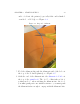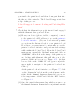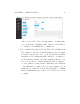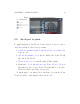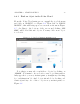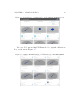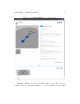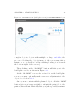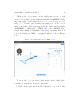User's Manual Part 1
CHAPTER 2. START PRINTING 36
Figure 2. 9 : 3D PRINT screen (b u i l d plate screen) for CALIBRATIONKEY object
complex objects, objects with multip le or l ar ge .stl files,the
process of loading the object’s image to the screen may take a
minute or so; you will see a blue swirling loading icon towards
the bottom right of the screen.)
Then clickin g on the “3D PRINT” button will take you to the
build pl a t e screen, as shown in Figure 2.9.
At the “3D PRINT”screen,alsoreferredtoasthebuildplate
screen, you may opti on al ly make numerous adjustments to the
object; see Section 2.2.2.
Once you are content with the planned object, click the “PRINT”
button (at screen’s upper right) to submit the print job to the
printer; this will automatically take you (after possibly a minute