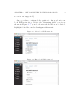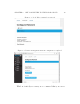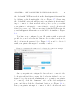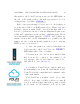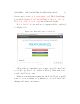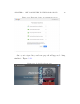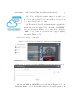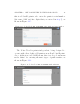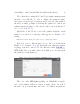User's Manual Part 1
CHAPTER 1. GET CONNECTED TO THE POLAR CLOUD 17
(Note that later, using the Polar Cloud print er management
interface, you will also be able to change the printer’s name
and enter a longer text description and location for the printer,
should you wish: perhaps d escr i b in g the printer’s location, its
primary intended purpose, the class for whose u se it is intended,
etc.;seeSection4.5.3.)
(iii) If the Polar Cloud located the printer with the serial
number you entered, a message will appear, see Figure 1.17,
saying
Printer was found. Please select the colors to register th e printer.
(If you do not see this message nor see the screen shown in
Figure 1.17,returntostep (ii) and make sure that the printer
is plugged in and connected to the Internet with POLAR 3D
LED lights blue over white; then check that you correctly input
the printer’s serial number.)
Figure 1. 17 : Polar Cloud ADD A PRINTER security color check
The color of the LED lights spelling out “POLAR3D”alongthe
side of th e pri nter will now for m a securi ty check: at each of
the three drop down menus, enter the color that your printer’s