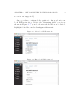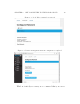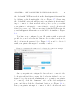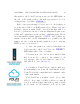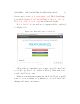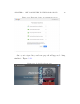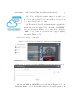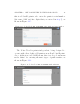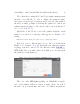User's Manual Part 1
CHAPTER 1. GET CONNECTED TO THE POLAR CLOUD 12
through it to the Polar Cloud; upon success, the LED lights on
the side of the printer will go through a progression of colors
ending as blue over white: POLAR3D .
If th e connection attempt does not succeed, check that you
properly entered the loca l WiFi password (see Figure 1.6), and
attempt connection again. If the connection attempt still does
not succeed, then at your site local networking may require some
additional configuration work, such as configuring static IP ad-
dress information rather than use of DHCP,andpossiblyas-
sistance from your local IT admin ist r at or t o permit your 3D
printer onto the local network and permit it access to outgoing
HTTP ports: see Section 1.3.
8. Once the printer is connected through your
local network to the Polar Cloud, its POLAR3D
LED lights will be blue over white.
You may now close the browser window that
had been used to connect to the printer’s local
web interface (the browser window connected to
192.168.0.1,openedinstep 6).
9. Creating a Polar Cloud account is a first step
in establishing your Polar 3D environment, as the
Polar Cloud is the central hub and command center
of the environment.
For Polar Cloud, you will need a Google account,
aFacebookaccount,oraMicrosoftLiveaccount. If
you do not already have any such account, you will
need to make one. (For instance, a Google account