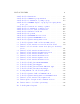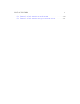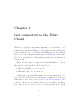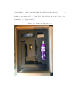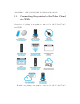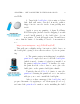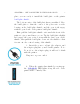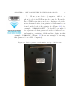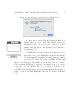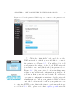User's Manual Part 1
CHAPTER 1. GET CONNECTED TO THE POLAR CLOUD 7
Figure 1. 3: Ma c prompt for printer hotspot WiFi pas sword
6. In your browser (Chrome, Internet Explorer,
Safari, Firefox, etc.), enter 192.168.0.1 into the
navigatio n bar. You are now con n ect ed to the
printer and should see the printer’s web interface,
as in Figure 1.4.
At this stage, in the printer web interface, note
that there is no blue high l i g hted network shown un-
der Configured Network, meaning that the printer
is not (yet) connected to a ny l ocal WiFi and through
that to th e Int er n et , but rather is in HotSpot mode. (Aside:
The Polar3D Wi Fi listed, which your printer i s not o n , is th e
Polar 3D corporate WiFi.) Once you con n e ct to your site’s lo-
cal WiFi network , then instead under Configured Network you
will see your local WiFi highlighted i n blue (seen later in Figure
1.7).