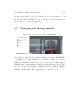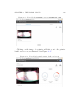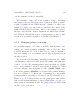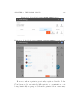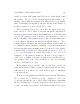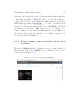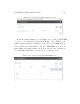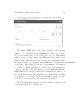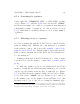User's Manual Part 1
CHAPTER 4. THE P OL AR CLOUD 112
out the primary teacher’s ownership.
If you wish to “wipe out” a prior printer own er ’ s ownership
and printer history and print queues (such as when you have
acquired a printer from a di↵erent school district or other orga-
nization) so that you can register yourself as the owner of the
printer in the Polar Cloud, fir st connect to t h e printer’s local web
interface and click th e “Reset Printer on the Polar Cloud”
tab. Then go through the steps to add a printer to your account,
as if it were a brand new printer, as discussed in Chapter 1.
4.5.2 Changing printer ownership
Occasionally it may be necessary or u sefu l to switch printer own -
ership, or t o att ach a printer originally connect ed by some other
Polar Cloud member to your Polar Cloud account: for instance,
if you are taking over or acquiring a previously used printer from
another teacher.
If you are merel y switching ownership at the same site, with-
out changing connection details (network details), and without a
desire to obsolete the existing printer queue and history of print
jobs – as for instance, when a new teacher is assigned to take
over an existing class and printer – the “CHANGE OWNER”but-
ton on the printer’s MEMBERS screen under the printer manage
screen, see Figur e 4.57,allowstheoldmanagertoconveniently
reassign printer ownership to another Polar Cloud member; see
Figure 4.58. Note that in this case the pr i nt queue and printer
history will remain unchanged: any pend i n g print jobs can con-
tinue without interruption, and the printer history will retain
its list of job s performed.