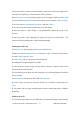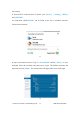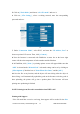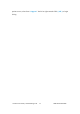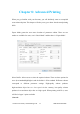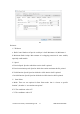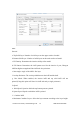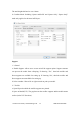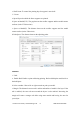User's Manual
Inventor User Guide | www.flashf orge.com 0086‐ 0579‐82273989
63
5. Click on [WorkMode]and choose “AP+STA mode” and save it.
6. Click on [STASetting], s elect a working network, enter the corresponding
password and save.
7-3
7. Under “Connection Mode”, select Wi-Fi, and enter the “IP Address, Port”as
shown on printer LCD screen. The n, click [ Connect ].
8. Now the Inventor is connected with FlashPrint. A status box at the lower right
corner will show the temperature of both extruders and the Platform.
9. In FlashPrint, click [Print]. A printing options screen will appear Make sure that
“ABS” is selected under “Material Left.” Advanced settings can be set by clicking on
[ More Options ].Check the box of “Print When Slice Done,” and hit [OK].
10. Save the file at any location, and the object will start slicing.After the object is
done slicing, it will automatically upload the gcode to the Inventor. After the gcode is
done uploading, the printer will go into a preheat phase. The Inventor will start
printing once preheating is finished.
NOTE: Printing from SD card is unavailable when WIFI is ON.
Printing with Support
If the 3D model has excessive over-hang, then support will be needed. In the Slice