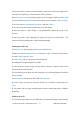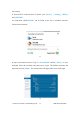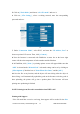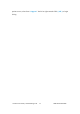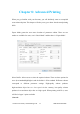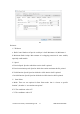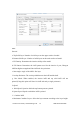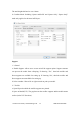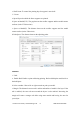User's Manual
Inventor User Guide | www.flashf orge.com 0086‐ 0579‐82273989
61
5. Now the printer is connected with FlashPrint. A status box at the lowe r right corner
will show the temperature of both extruders and the platform.
6. Press [Print]icon, and a printing options screen will appear. Make sure that “ABS”
is selected under Material Left. Advanced settings can be set under [ More Options ]
icon. Check the box “Print When Slice Done” and click [OK].
7. Save the file at any location, and the object will start slicing
8. After the object is done slicing, it will automatically upload the gcode to the
Inventor.
9. After the gcode is done uploading, the printer will go into a preheat phase . The
Inventor will begin printing once it has finished preheating.
Printing from SD Card
1. Press [Print], and a printing options screen will show up.
2. Make sure that the “Material Left”isselectedas“ABS.” Advanced settings can be
set under [ More Options ] icon.
3. Click [OK], and save the gcode file in the SD card.
4. FlashPrint will begin slicing the 3D model.
5. After the object is done slic ing, take the SD card from the computer. Insert it i nto
the SD card slot on the Inventor.
6. Turn on the Inventor. Make sure the build plate is leveled and filament is loaded on
the left extruder.
7. Press [Print]and then press the middle SD Card icon.
8. A list of file(s) will show up, press the file that you would like to print, then press
[Yes].
9. The printer will now enter preheating phase and will start printing once it finishes
preheating
Printing via Wi-Fi
1. Turn on Inventor. Make sure the build plate is leveled and filament is loaded on the