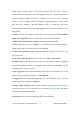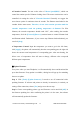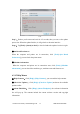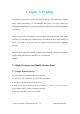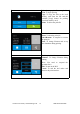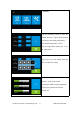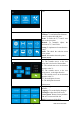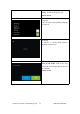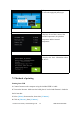User's Manual
Inventor User Guide | www.flashf orge.com 0086‐ 0579‐82273989
53
6-23
Step 3
:
Reboot you Inventor and wait for 4-5 seconds, then you can see the update
process bar. When the update finishes, it will go ba ck to the main interface.
Step 4
:
Tap[Tools]--[About] to check] to check whether the updated version is right.
③
On Board Preferences
When the computer and printer are in connection, click [Tools]--[On Board
Preferences], you can check the printer name.
④
Machine information
When the computer and printer are in connection state, click [Tools]--[Machine
information], you can check the machine type, machine name and firmware etc.
6.2.15 Help Menus
①
Help Contents
:
Click [Help]--[Help Contents], you can read the help contents.
②
Check for Updates
:
Click [Help]--[Check for Update] to detect the available
updates online.
③
About FlashPrint
:
Click [Help]--[About Flashprint], the software information
box will pop up. The contents include the c urrent software version and copyright
information.