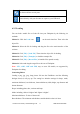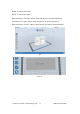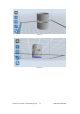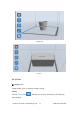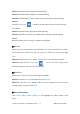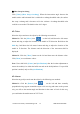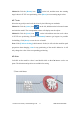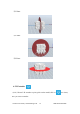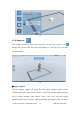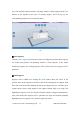User's Manual
Inventor User Guide | www.flashf orge.com 0086‐ 0579‐82273989
36
⑤
Show Steep Overhang
Click [View]--[Show Steep Overhang]. When the intersection angle between the
model surface and horizontal line is within the overhang threshold value, the surface
has steep overhang and it becomes red in the software. Overhang threshold value
could be set as needed. The default value is 45 degree.
6.2.5 Move
Select the object and move the object by the following two methods:
Method 1: Click the [Move] icon on the left, hold down the left mouse
button and drag to adjust the location of the model in X Y direction. Hold down the
Shift key, hold down the left mouse button and drag to adjust the location of the
model in Z direction. The distance and the direction of the movement shall be
displayed.
Method 2: Click the [Move] button on the left and then enter the distance value.
Click [Reset] to reset distance values.
Note: Users shall clic k [Center] and [On Platform] after the location adjustment to
ensure the model(s) be within the build area and on the build platform. If a specified
position is needed, only to click [On Platform].
6.2.6 Rotate
Select the target object and rotate the object by the following two methods:
Method 1: Click the [Rotate] icon on the left and three mutually
perpendicular rings appear around the object Click one ring and rotate on the present
axis, you will see the rotation angle and direction in the center of circle. In this way,
you could ma ke the model r otate on X/Y/Z axis.