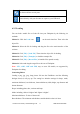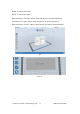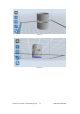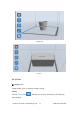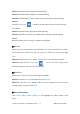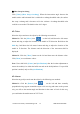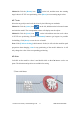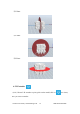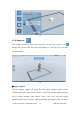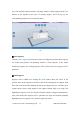User's Manual
Inventor User Guide | www.flashf orge.com 0086‐ 0579‐82273989
35
Method 1: Hold down the left mouse button and drag.
Method 2: Hold down the middle mouse button and drag.
Method 3: Hold down the Shift key, hold down the right mouse button and drag.
● Rotate
Click the [View] icon and then you can rotate the object by the following
two methods:
Method 1. Hold down the right mouse button and drag.
Method 2. Hold down the Shift key, hold down the left mouse button and drag.
● Scale
Rotate the mouse wheel to enlarge or shrink the build plate.
②
Set View
Allows users to view the object on the build plate. Six views are under the view menu,
that is, home view, bottom view, top view, front view, back view, left view and right
view.
Method 1: Click the the [View] button, there are six views in the drop- down list
Method 2: Click the the [Look] icon on the left, click it again and a
submenu will appear with six views for selecting.
③
Reset View
Allow users to reset views by the following two methods:
Method 1: Click t he [View] menu and select [Home View]
Method 2: Click the [View] button on the left, click it again and you will see the
viewing options, you can click [Reset].
④
Show Model Outline
Click [View]--[Show Model Outline], it will highlight the yellow border of the
object