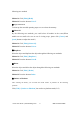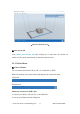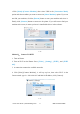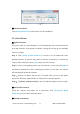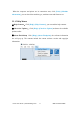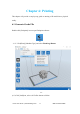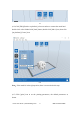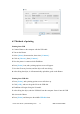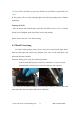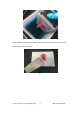User's Manual
Table Of Contents
Hunter User Guide | www.flashforge.com 0086- 0579-82273989
44
5-18
②
Disconnect Hunter
Click [Print]--[Disconnect] to disconnect your PC and Hunter.
5.2.14 Tool Menus
①
Update Firmware
Every time when you start Flashprint, it will automatically detect and download the
up-to-date firmware. If any update is available, a dialog box will pop up for reminding
the users to update.
Step 1: Click [Tools]--[Update firmware]. It needs to cut off connection before
updating firmware. If software and printer are already in connection, it reminds you
cutting off the connection, choose [Yes] and go on to the next step.
Step 2: Choose corresponding printer type and firmware version and click [OK] in
the firmware updating box. After confirming the printer is in free state, the software
will automatically update the firmware.
Step 3 :Reboot you Hunter and wait for 4-5 seconds, then you can see the update
process bar. When the update finishes, it will go back to the main interface.
Step 4
:
Tap[Tools]--[About] to check] to check whether the updated version is right.
③ On Board Preferences
When the computer and printer are in connection, click [Tools]--[On Board
Preferences], you can check the printer name.
④ Machine information