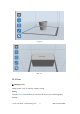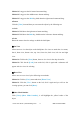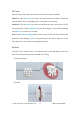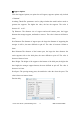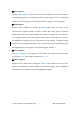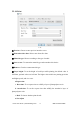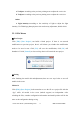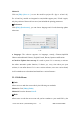User's Manual
Table Of Contents
Hunter User Guide | www.flashforge.com 0086- 0579-82273989
39
a. X adjust: According to the previous printing error to adjust the x-axis size.
b. Y adjust: According to the previous printing error to adjust the x-axis size.
Others
a. Light intensity:According to the sensitivity of light to adjust the light
intensity. Use Flashforge photopolymer resin need not any adjustment, default 100%.
5.2.11 File Menus
① New Project
Click [File]--[New Project] can build a blank project. If there is an unsaved
modification on previous project, then it will inform you whether the modification
needs to be saved or not. Click [Yes] will save the modification, click [No] will
abandon it. If click [Cancel] or close tool tip, then it will cancel the new project.
5-13
② Saving
After finishing the model edit and adjustment, there are two ways below to save all
models in the scene.
Method 1:
Click [File]--[Save Project] in the menu bar to save the file as a project file with the
“.fpp” suffix, all models in the scene (include support) are independent. After
reloading the files, extruder configuration information and model position will be the
same as the configuration during saving.