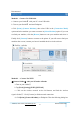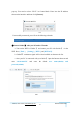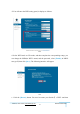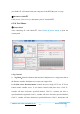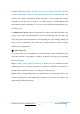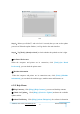User's Manual
Table Of Contents
GuiderⅡ User Guide | www.flashforge.com 0086-0579-82273989
57
6-24
Step 3:Reboot you GuiderⅡ and wait for 4-5 seconds, then you can see the update
process bar. When the update finishes, it will go back to the main interface.
Step 4:Tap[Tools]--[About] to check] to check whether the updated version is right.
③
On Board Preferences
When the computer and printer are in connection, click [Tools]--[On Board
Preferences], you can check the printer name.
④
Machine information
When the computer and printer are in connection state, click [Tools]--[Machine
information], you can check the machine type, machine name and firmware etc.
6.2.15 Help Menus
① Help Contents:Click [Help]--[Help Contents], you can read the help contents.
②
Check for Updates
:
Click [Help]--[Check for Update] to detect the available
updates online.
③ About FlashPrint : Click [Help]--[About Flashprint], the software information