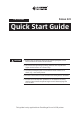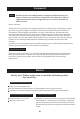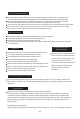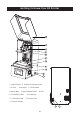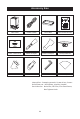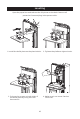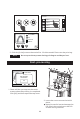EN/CN-A02 Focus 8.9 Quick Start Guide WARNING 1. Please put on gloves while using photopolymer resin to avoid direct contact with hands. 2. To ensure the printing quality, please don’t open the light shield unless it’s necessary. 3. Unused photopolymer resin needs to be stored in a dark, dry , and cool place. 4. Please clean the finished model with anhydrous alcohol. 5. Please ensure that the platform is installed correctly and no items before operating to avoid damaging the LCD screen.
Foreword Note Each 3D printer has undergone a printing test before leaving the factory. If there are residual consumables in the feed resin tank or slight scratches on the printing platform, it is normal and will not affect the use. Dear customer: Thank you for choosing and using the products of Flashforge Technology. Thank you for your great support and help. The product quality and performance of Flashforge Technology are excellent.
Electrical Requirements Be sure to ground the device; do not modify the plug of the device. (Ungrounded/ incorrectly grounded/modified plugs will inevitably increase the risk of leakage) Do not expose the device to humidity and hot sun. (Wet environment will increase the risk of leakage/exposure will accelerate the aging of plastic parts) Do not abuse the power cord, and be sure to use the power cord provided by Flashforge. Do not use the device during thunderstorms.
Getting To Know Your 3D Printer 1 2 3 4 5 6 7 8 9 10 11 1. Light Shield 3. Z-axis 2. Platform Tighten Knob 4. Leveller 6. Resin Box 5. Build Plate 7. Box Tighten Knob 9. Touched Screen 10. Ethernet 11. USB Stick Port 12. Power Slot 8. LCD 13.
Accessory Box 3D Printer Power Cable Resin Box Quick Start Guide After-sales card Metal Scraper Plastic Scraper Build plate set Rubber Gloves USB Stick Wrench Set Filter Paper Wrench Set: Stamping wrench, Screw driver, Screws Build Plate set:Build plate, Leveller, Handle Resin Box Set:Resin Box, FEP Film, Film fixed frame, Box Tighten Knob 04
Leveling Open the paper box and take out the 3D printer on the desk. Remove all protective foam and plug in the power cable. 1. Install the build plate on the plate holder. 3. To loose the screws on both sides of the build plate by using an inner hex wrench. 2. Tighten the platform tighten knob. 4. Make sure it can move free but not to fall.
5. Connect the power adapter and power cable. Plug the output end of the power adapter into the power input port on the back of the printer and turn on the switch. Print Tool System Move Residue WLAN Stop Z: 22 - 00 mm + Stop 6. Remove resin box. Put a piece of A4 paper folded in half on the 8.9’ LCD screen. 7. Click [Tool] - [Move] and open a new window. Click [Home] and wait for stop movement of Z-axis.
lock the screws Press 8. Press the top of the build plate with one hand to let four corners of build plate to touch the LCD screen evenly. Pre-tighten the screws on both sides of the platform and then lock them separately during the process. Twitch paper and feel the resistance. Notice: It must level for the first using. Suppose changing the new build plate and new screen, and it has to level again. It needs to level when the printing abnormal, such as the board on the side of the print model fell.
First Printing 1. Make sure the LCD screen, build plate and resin box is clear enough. Install the resin box on the LCD screen. 2. Tighten the knobs to fix the box. 3. After confirm the installation of resin box and build plate, pour the resin into the resin box. Note that capacity shall not exceed the mark line in the resin box. 4. Close the light shield after all above preparatory steps.
File list Model-01 Model-02 Print Tool Model-03 System Model-04 Dental Model 297 0 h 52 min 0.05 mm 5. Click the [Print] to enter the model list. Click the model file to star the printing. Note Do not open the top cover during printing to avoid eyes hurt. Post-processing Dental Model Print Completed 1000 Print Completed! 3 h 49 min Time: 0h52min 0.2mm OK 100% 1. There will be a prompt on the touch screen when the printing is completed. Click [OK] and then open the top cover. 2.
3. Remove the model via the metal scraper and clean the model in the cleaning box with anhydrous alcohol to wash off the excess resin. 4. After cleaning, dry the model via a dust-free cloth or an air gun. It would be better to solidify the model again via curing box. Note During installation and removal of the build plate, please be extra careful to prevent the LCD screen from damage by build plate falling down.
Replace the FEP film in the resin box Please refer to the following steps when install or replace the FEP film. 1. Loose the screws at the bottom of the 2. Align the FEP film with the screw holes resin box to remove the film fixing frame and clamp it between the two fixing and remove the overused FEP film. frames; then tighten the screws. Note: There are upper and lower sides of the frame; please verify the correct side through the screw holes. 3.
Software Operation FlashDental FlashDental.exe Load 1. Install and run the FlashDental.exe program. 2. Click Load, select the model file. Print Set Position Move X: 0.00mm Y: 0.00mm Z: 0.00mm I want to: Material Type: Save As New Operation: Layer Height: Remove 0.05mm More Options >> Exposure Time Rotate Print When Slice Done Preview Dental Model Resin On Platform Separately On Platform Size Adjust Raft Base Time: 2.6s Attach Time: 20.
Load the model files 1. Copy the ‘.svgx’ file to the USB stick on the computer. It would be better to remove USB stick from computer after ‘Safely Remove USB stick ’ note to avoid file damage. File list Model-01 Model-02 Print Tool Model-03 System Model-04 2. Insert USB stick into the USB stick port in the machine. Click [Print] on the screen to enter file list and scroll down your page to find the target model file. Please do not remove USB printing during printing.
Follow us Zhejiang Flashforge 3D Technology Co., Ltd. Address: No.518 XianYuan Road, Jinhua City,Zhejiang Province, China Service Hotline: +86 579 82273989 support@flashforge.
FCC Statement This device complies with part 15 of the FCC rules. Operation is subject to the following two conditions: (1) this device may not cause harmful interference, and (2) this device must accept any interference received, including interference that may cause undesired operation. Changes or modifications not expressly approved by the party responsible for compliance could void the user's authority to operate the equipment.