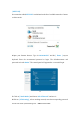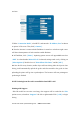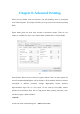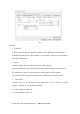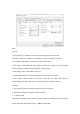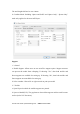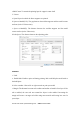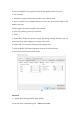User's Guide
Inventor User Guide |www.flashforge.com 0086- 0579-82273989
62
and save.
7-3
7.Under “Connection Mode”, selectWi-Fi, and enter the “IP Address, Port”as shown
on printer LCD screen. Then,click [ Connect ].
8. Now the Inventor is connectedwith FlashPrint. A status box at thelower right corner
will show thetemperature of both extruders andthe Platform.
9. In FlashPrint, click [ Print ]. Aprinting options screen will appearMake sure that
“ABS” is selected under“Material Left.”Advanced settings canbe set by clicking on
[ More Options ].Check the box of “Print When Slice Done,” and hit [ OK ].
10. Save the file at any location, andthe object will start slicing.After the object is done
slicing, itwill automatically upload the gcode tothe Inventor.After the gcode is done
uploading,the printer will go into a preheatphase. The Inventor will start printingonce
preheating is finished.
NOTE: Printing from SD card is unavailable when WIFI is ON.
Printing with Support
Ifthe 3D model has excessive over-hang, then support will be needed.In the Slice
options screen, selectfrom “Supports” the left or rightextruder.Click [ OK ] to begin
slicing.