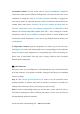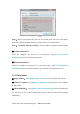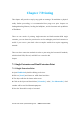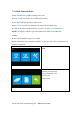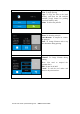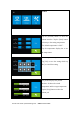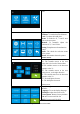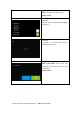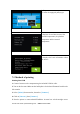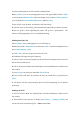User's Guide
Inventor User Guide |www.flashforge.com 0086- 0579-82273989
60
will show thetemperature of both extruders andtheplatform.
6.Press [ Print ] icon, and a printingoptions screen will appear. Make surethat “ABS”
is selected under Material Left. Advanced settings can be setunder [ More Options ]
icon. Checkthe box “Print When Slice Done” andclick [ OK ].
7.Save the file at any location, and theobject will start slicing
8. After the object is done slicing, itwill automatically upload the gcodetothe Inventor.
9.After the gcode is done uploading,the printer will go into a preheatphase . The
Inventor will beginprinting once it has finishedpreheating.
Printing from SD Card
1.Press [ Print ], and a printingoptions screen will show up.
2.Make sure that the “Material Left”is selected as “ABS.” Advanced settingscan be set
under [ More Options ] icon.
3. Click [ OK ], and save the gcode filein the SD card.
4. FlashPrint will begin slicing the 3Dmodel.
5. After the object is done slicing,take the SD card from the computer.Insert it into the
SD card slot on theInventor.
6. Turn on the Inventor. Make sure thebuild plate is leveled andfilament is loaded on the
left extruder.
7. Press [ Print ] and then press themiddle SD Card icon.
8.A list of file(s) will show up, pressthe file that you would like to print,then press
[ Yes ].
9. The printer will now enterpreheating phase and will startprinting once it finishes
preheating
Printing via Wi-Fi
1. Turn on Inventor. Make sure thebuild plate is leveled andfilament is loaded on the
left extruder
2. Turn on Wi-Fi on the Inventor. To dothis, press [ Tools ], [ Setting ], [ WIFI ],and