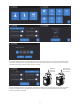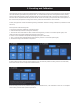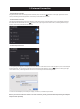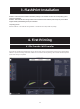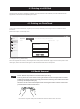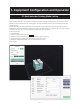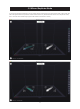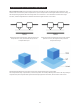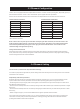User's Guide
· Wired network connection
Plug the network cable into the equipment's network port, and an icon appears in the upper right corner of the
screen, indicating that the equipment is successfully connected to the network.
· WLAN network connection
Click [Tools]-[Setting]-[WiFi] on the main interface of the touch screen of the equipment, turn on the WLAN and select
the network to be connected. The icon appears in the upper right corner of the screen, indicating that the equip-
ment is successfully connected to the network.
2.3 Internet Connection
· WLAN hotspot connection
1. Click [Tools]-[Setting]-[WLan hotspot] on the main interface of the touch screen of the equipment, turn on the hotspot
of the equipment. You can freely set the name and password of the hotspot. The icon appears in the upper right
corner of the screen, indicating that the device has successfully turned on the hotspot.
2. Search for the hotspot you set with your laptop, connect it, and enter the password.
Note: If you have more than one Creator 3 Pro at the same time, please go to the WLAN hotspot setting to modify the
hotspot names separately.
13