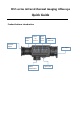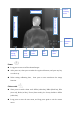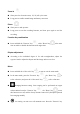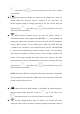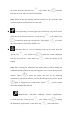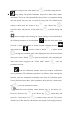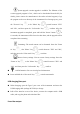Quick Guide
System upgrade: version upgrade is available. The filename of the
version upgrade program is "bin", which can be downloaded from the PC (for
details, please contact the manufacturer's after-sales technical support). Copy
the program to the root directory of the instrument's local storage space, press
the "Zoom in" key or the "Photo" key to switch between "YES"
and "NO", and short press the "Color mode" key to confirm. After the
instrument upgrade is completed, press and hold the "Power" button for
10 seconds, the instrument will be forced to shut down, and the upgrade will be
completed after restarting.
Formatting: The stored content can be formatted. Press the "Zoom
in" key or the "Photo" key to switch between "YES" and "NO",
and short press the "Color mode" key to confirm.
Restore factory settings: You can restore factory settings. Press the
"Zoom in" key or the "Photo" key to switch between "YES" and
"NO", and short press the "Color mode" key to confirm.
Local Information: You can view the local information.
Press and hold the “Color mode” key to exit the menu mode.
USBcharging /dataport
When charging, open the Type-C port cover of the instrument and insert the
USB charging cable (voltage DC5V/2A) to charge.
Pull off the interface cover of the device, connect the computer with a USB
cable, and copy the photo and video data files.
Livevideooutput