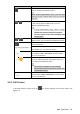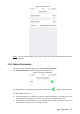User's Manual
Table Of Contents
App Operation 14
Icon
Introduction
Switch to multi-channel live view, you can select four
devices at most from all your devices.
When under single-channel mode, you can also
swipe left or right to switch between the four selected
channels.
/
Indicates the current stream resolution, tap to switch
to HD, and tap again to switch back. The icon
switches with different status.
If under multi-channel mode, select a certain
channel first, and then perform the operation.
The HD stream costs more bandwidth and
storage space.
/
Indicates the volume state, tap to turn on volume, tap
again to mute. The icon switches with different status.
Switches to full screen mode, for more details, see
"3.2.1 Full Screen."
View all the recorded video as date and time, for
more details, see "3.2.2 Record History."
Takes a snapshot and save to local file, you can view
the snapshot in Me > Local Files, for more details,
see "3.5.1 Local Files."
/
Starts two-way intercom, you can use this function to
talk to the monitoring target, tap again to stop. The
icon switches with different status.
This function is available on select models.
This operation requires microphone access. See
"3.4.3 Setting Access."
Record the live video and save to local file, you can
view the video in Me > Local Files, for more details,
see "3.5.1 Local Files."
3.2.1 Full Screen
In the Live interface (Figure 3-3), tap , the system switches to full screen mode. See
Figure 3-4.