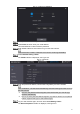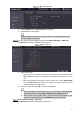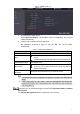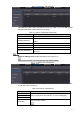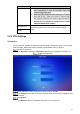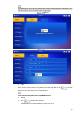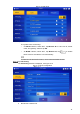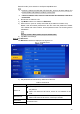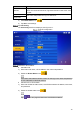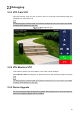Quick Start Guide
6
Device properties
1) Select TCP/IP from the System Type drop-down list.
2) Click OK to save the settings.
Restart the device manually, or wait for the device to restart automatically, and
then the settings can be valid.
Log in to the web interface again, and then select Network Setting > SIP Server.
The SIP Server interface is displayed, see Figure 2-7.
SIP server (1)
1) Select server type.
When this VTO or another VTO works as SIP server, select VTO from the
Server Type drop-down list. It applies to a scenario where there is only one
unit.
When the platform (Express/DSS) works as SIP server, select Express/DSS
from the Server Type drop-down list. It applies to a scenario where there are
multiple buildings or multiple units.
2) Set VTO number and click OK to save the configuration.
⚫ When the platform works as SIP server, if it is necessary to set Building No.
and Building Unit No, enable Support Building and Support Unit first.
⚫ After VTO is set to be SIP server, group call function will appear on the
interface. To realize group call, select Enable next to the group call.
Select Network Setting > SIP Server.
The SIP Server interface is displayed, see Figure 2-8.