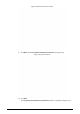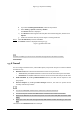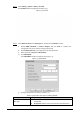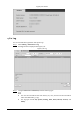User's Manual
83
Upgrade Figure 4-79
Select upgrade method. Step 2
File Upgrade
Click Browse…, and then upload upgrade file. 1)
The upgrade file should be a .bin file.
Click Upgrade. 2)
The upgrade starts.
Online Upgrade
Select the Auto-check for updates check box. It will enable the system to check for 1)
upgrade once a day automatically and there will be system notice if any upgrade is
available.
In order to inform you to upgrade in time, we need to collect the information such as
device name, device IP address, firmware version, and device serial number. All the
collected information is only used to verify device legality and send upgrade
messages.
If there is any upgrade available, click Upgrade, and then the system starts upgrading. 2)
Click Manual Check, and you can check for upgrade manually.
Information 4.6
You can view version, log, working time, upgrade times of the system, and more.
4.6.1 Version
You can view hardware information, system version, and web version of the radar.
Versions of different devices might vary, and the actual interface shall prevail.
Select Setting > Information > Version, and then the Version interface is displayed. See Figure
4-80.