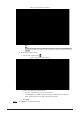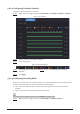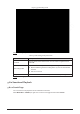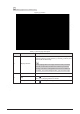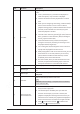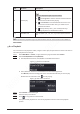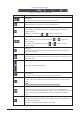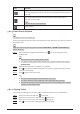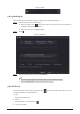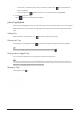Users Manual Part 1
161
Figure 5-77 Playback control
Table 5-24 Playback control description
Icon
Function
/
Play/Pause
In slow play mode,
click it to switch between play/pause.
Stop
When playing back, click to stop current playback process.
Rewind
In normal play mode, left-click the button, the file begins to rewind. Click it
again to pause it.
While it is rewinding, click or to restore normal play.
,
Display previous frame/next frame.
When you pause the normal playback file, click or to play back
frame by frame.
In frame by frame playback mode, click or to resume normal
playback mode.
Slow play
In playback mode, click it to use various slow play modes such as slow play 1,
slow play 2, and more.
Fast forward
In playback mode, click to realize various fast play modes such as fast play 1,fast
play 2 and more.
Adjust the volume of the playback.
Smart
search.
See
"5.8.2.3 Smart Search Playback" for detailed information.
Smart motion detection. You can click the icon to select a human or motor
vehicle, and the system plays detected videos of the person or motor vehicle.
Human and motor vehicle can be selected at the same time.
Click the snapshot button in the full
-screen mode to take one snapshot.
System supports custom snap picture saved path. Connect the peripheral
device first, click snap button on the
full-
screen mode, you can select or create a
path. Click Start button, the snapshot picture can be saved to the specified
path.
Mark button.
This function is available on select models. Make sure there is a mark button in
the playback control pane.
See
"5.8.2.7 Tag Playback" for detailed information.