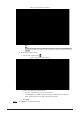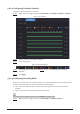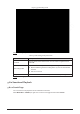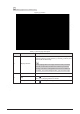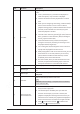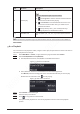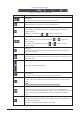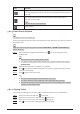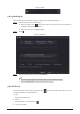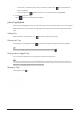Users Manual Part 1
159
No.
Function
Description
3
Time Bar
Display
the type and time period of the current recorded
video.
●
In the 4-channel layout, 4 time bars are displayed. In
other view layouts, only 1 time bar is displayed.
●
Click the colored area to start playback from a certain
time.
●
When you are configuring th
e settings, rotate the wheel
button on the time bar to zoom in from 0. When a
playback is being played, rotate the wheel button on the
time bar, the time bar will zoom into the time point
where the playback is located.
●
Time bar colors: Green for general
type; red for external
alarm; yellow for motion detection; blue for intelligent
events; purple for POS events.
●
Click and hold the time bar, and the mouse pointer
changes to a hand icon, and then you can drag to view
the playback of the target time.
●
You can drag the vertical orange line on the time bar to
rapidly view the playback in iframe format.
●
When playing back a video in one channel mode, point to
the time bar for 0.1 seconds, and then you can view 4
pictures before and after the selected time, and the
thumbnail picture of the selected time.
●
For some models, when you click the blank area in the
time bar, the system automatically jumps to the next
time point where there is a recorded video located.
4
Play Status
Includes 2 playback status:
Play and Stop.
Record type
Select the checkbox to define the recording type to search
for.
5
Search type
Select the content to play back:
Record, Picture, and
Subperiod
.
6
Calendar
Click the date that you want to search for.
The dates with recordings or snapshots have a small solid
circle under the date.
7
View Layout and
Channel Selection
●
In the Camera Name list, select one or more channels
that you want to play back.
●
The window split is decided by how you select the
channels. For example, if you select 1 channel, the
playback is displayed in the single-channel view. If you
select two to four channels, the playback is displayed in
the four-channel view. The maximum is eight channels.
●
Click to switch the streams. indicates main
stream, and indicates sub stream.