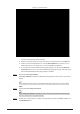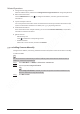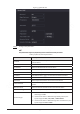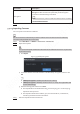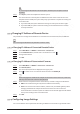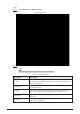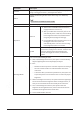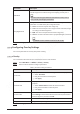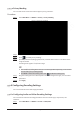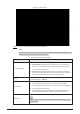Users Manual Part 1
142
Parameter
Description
WB Mode
You can set camera white balance mode. The system adjusts the
overall image hue to make the image color display precisely as it is.
Different cameras support different white balance modes, such as
auto, manual, natural light, and outdoor.
Day/Night Mode
Configure the color and black & white mode of the image. This
parameter is not affected by the configuration files.
●
Color: The camera outputs color image only.
●
Auto
: The camera outputs color images or black and white images
according to ambient brightness
●
B/W: The camera outputs black and white image only.
●
Sensor
: Use this mode when there is peripheral IR light connected.
The Sensor mode is available on select non-IR models.
Step 3 Click Apply.
5.7.5 Configuring Overlay Settings
You can set parameters for overlay and private masking.
5.7.5.1 Overlay
You can add the information of time and channel in the live view interface.
Step 1 Select Main Menu > CAMERA > Overlay > Overlay.
Step 2 Select a channel and then configure parameters.
Table 5-16 Video overlay parameters
Parameter
Description
Time Title
Display the time tile on the video image in live view and playback.
1. Select Time Title.
2. Drag the time title to a desired place.
3. Click Apply.
Channel Title
Display the channel tile on the video image in live view and
playback.
1. Select Channel Title and then edit the channel title.
2. Drag the channel title to a desired place.
3. Click Apply.
Custom Title
You can customize title to be overlaid on the video image.
Click
Setting
to set the information such as font size, title content
and text alignment, and then click
OK.
Default
Restore the overlay settings to default configuration.
Copy to
Copy the
overlay settings to other channels.
Step 3 Click Apply.