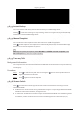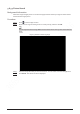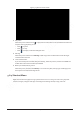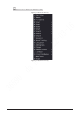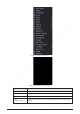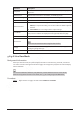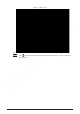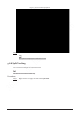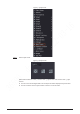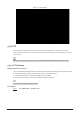Users Manual Part 1
110
Function
Description
Sequence
Set customized screen split mode and channels. For details, see
"5.6.9
Sequence"
.
Add Camera
Add cameras to the Device. For details, see
#d1823e7a1026.
Wireless Pairing
Quickly add IPCs. For details, see
"5.6.8 Wireless Pairing".
Split Track
Split the s
creen of a certain channel. For details, see "5.6.6 Split Tracking"
.
Manual Control
●
Record Mode: You can configure the recording mode as Auto or
Manual
, or stop the recording. You can also enable or disable snapshot
function
●
Alarm Mode: You can configure alarm output settings.
Live Mode
Select
General or AI Mode. In the AI mode, the information of detected
face, human or vehicles are displayed on the right side of the live page.
Crowd Distribution
Select
On or Close to enable or disable crowd distribution function.
Auto Focus
Click to realize auto focus function.
Make sure the connected camera supports this function.
Image
Click to modify the camera image parameters. For details, see
"5.7.4
Configuring Image Settings"
.
Sub Screen
Click
Sub Screen to switch to the current monitor to the sub screen.
5.6.5 AI Live View Mode
Background Information
When you select AI mode, the system displays information of human face, personnel, vehicle and
non-motor vehicle on the right side of the live page, and it supports to play back records and display
feature attributes.
You need to enable face detection, body detection, vehicle detection and non-motor vehicle
detection to support this function. For details, see "5.9.8.2 Configuring Video Metadata".
Procedure
Step 1 Right-click the live page, and then select AI Mode as Live Mode.