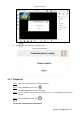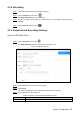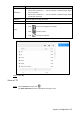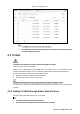Quick Start Guide
Table Of Contents
- Foreword
- Important Safeguards and Warnings
- 1 Introduction
- 2 Start and Shutdown
- 3 Quick Configuration
- 4 System Configurations
- 4.1 Preview
- 4.2 Playback
- 4.3 TV Wall
- 4.4 Platform
- 4.5 PTZ Control
- 4.6 Settings
- 4.7 Extension
- Appendix 1 Cybersecurity Recommendations
System Configurations 28
4.1.8 Recording
Insert the USB flash drive into network keyboard. Step 1
On the Preview interface, click . Step 2
The Snap & Record interface is displayed.
Set the recording storage path. For details, refer to "4.1.9 Snapshot and Recording Step 3
Settings."
On the Preview interface, click . Step 4
4.1.9 Snapshot and Recording Settings
Store in USD Flash Drive
On the Preview interface, click . Step 1
The Snap & Record interface is displayed. See Figure 4-14.
Snap & Record Figure 4-14
Insert USB flash drive into network keyboard. Step 2
Click Check. Step 3
The system displays general storage disk name and device capacity.
Set the parameters. See Table 4-2. Step 4
Table 4-2 Snap & record parameter (USB flash drive)
Parameter
Description
Snap
It supports only 1 snapshot at present.