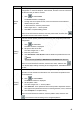User's Manual
Table Of Contents
- Regulatory Information
- Cybersecurity Recommendations
- Foreword
- Important Safeguards and Warnings
- 1 Product Introduction
- 2 Dimension and Installation
- 3 Boot up the Device
- 4 Local Configurations
- 4.1 Initializing Device
- 4.2 Logging into the Device
- 4.3 Quick Configuration
- 4.4 Common Operations
- 4.5 Alarm Configuration
- 4.5.1 Alarm
- 4.5.2 Configuring Video Detection Settings
- 4.5.3 Configuring Alarm Events Settings
- 4.5.4 Abnormality
- 4.5.5 Configuring Alarm Output Settings
- 4.5.6 Searching Alarm Log
- 4.6 System config
- 4.7 System Update
- 4.8 System Maintenance
- 5 Web Operations
- 5.1 Initializing Device
- 5.2 Logging into the Device
- 5.3 Quick configuring
- 5.4 Common operations
- 5.5 System Settings
- 5.6 System Update
- 5.7 System Maintenance
- 6 Operating by DSS
- 7 FAQ
- Appendix 1 Mouse Operations
- Appendix 2 HDD Capacity Calculation
- Appendix 3 Technical parameters
47
Video playback
Table 4-11 Play Control Bar
Icon
Function
Description
Play
When this icon displays, it means the video is paused
or not being played, click this icon to play video
Stop Click this icon to stop playback
Play
Backward.
Click this icon to rewind.
Slow
Playback.
Click this icon to reduce play speed. Click to start
slow play.
Speed-up
Play
Click this icon to increase play speed. Click to
start fast play.
Audio
Drag the slider to adjust the volume. Click to
enable mute mode.
Snapshot Click this icon to take a snapshot.
4.4.2.2 Playing Back Recorded Video Files
You can play back recorded video by time or file list.
During playing back, you can zoom in an area of image to view the details. To zoom in an
area of image, do either of the following:
Hold down the left mouse button to select the area that you want to enlarge. The area is
enlarged after the left mouse button is released. Right-click on the screen to exit zoomed
in status.
Point to the center of the area that you want to enlarge, move the wheel button to zoom