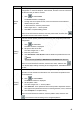User's Manual
Table Of Contents
- Regulatory Information
- Cybersecurity Recommendations
- Foreword
- Important Safeguards and Warnings
- 1 Product Introduction
- 2 Dimension and Installation
- 3 Boot up the Device
- 4 Local Configurations
- 4.1 Initializing Device
- 4.2 Logging into the Device
- 4.3 Quick Configuration
- 4.4 Common Operations
- 4.5 Alarm Configuration
- 4.5.1 Alarm
- 4.5.2 Configuring Video Detection Settings
- 4.5.3 Configuring Alarm Events Settings
- 4.5.4 Abnormality
- 4.5.5 Configuring Alarm Output Settings
- 4.5.6 Searching Alarm Log
- 4.6 System config
- 4.7 System Update
- 4.8 System Maintenance
- 5 Web Operations
- 5.1 Initializing Device
- 5.2 Logging into the Device
- 5.3 Quick configuring
- 5.4 Common operations
- 5.5 System Settings
- 5.6 System Update
- 5.7 System Maintenance
- 6 Operating by DSS
- 7 FAQ
- Appendix 1 Mouse Operations
- Appendix 2 HDD Capacity Calculation
- Appendix 3 Technical parameters
46
Zero-Ch Encode
Click to enable zero-ch encode. means enabled.
Configure TCP/IP parameters. For details, see Table 4-10.
Table 4-10 Multi-channel encode parameters description
Name
Description
Encode Mode
Encode Mode of video
Resolution
The higher the video resolution, the better the image quality
FPS
Configure the frames per seconds for video. The larger the
value is, the smoother and more vivid the image will be.
Bit Stream
Select a value for bit rate of video
Click Apply.
The zero-ch encode icon is displayed on the Preview interface of the WEB screen.
4.4.2 Video Search
Right-click Video Search on the preview interface. The video playback interface is displayed.
See Figure 4-26. See detailed description in Table 4-11.