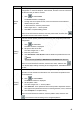User's Manual
Table Of Contents
- Regulatory Information
- Cybersecurity Recommendations
- Foreword
- Important Safeguards and Warnings
- 1 Product Introduction
- 2 Dimension and Installation
- 3 Boot up the Device
- 4 Local Configurations
- 4.1 Initializing Device
- 4.2 Logging into the Device
- 4.3 Quick Configuration
- 4.4 Common Operations
- 4.5 Alarm Configuration
- 4.5.1 Alarm
- 4.5.2 Configuring Video Detection Settings
- 4.5.3 Configuring Alarm Events Settings
- 4.5.4 Abnormality
- 4.5.5 Configuring Alarm Output Settings
- 4.5.6 Searching Alarm Log
- 4.6 System config
- 4.7 System Update
- 4.8 System Maintenance
- 5 Web Operations
- 5.1 Initializing Device
- 5.2 Logging into the Device
- 5.3 Quick configuring
- 5.4 Common operations
- 5.5 System Settings
- 5.6 System Update
- 5.7 System Maintenance
- 6 Operating by DSS
- 7 FAQ
- Appendix 1 Mouse Operations
- Appendix 2 HDD Capacity Calculation
- Appendix 3 Technical parameters
42
Function
Description
Preset
point
You can quickly move the PTZ camera to the configured presets after
configuration. In the PTZ Setup list, select Preset, and then move the camera to
the direction that you want to monitor
5. Click to select Preset.
The Preset interface is displayed.
6. Through the control panel of PTZ, move the camera to the surveillance
direction that you need.
7. In the Preset box, enter the preset value
Value ranges from 1~255 for preset.
8. Click Set to complete adding preset.
Return to the PTZ function interface, enter the preset value, and then click ,
the camera moves to the location of preset.
Calling
Tours
The PTZ camera repeats performing tours among the configured presets after
configuration
9. Click to select Tour.
The Tour interface is displayed.
10. Set up the value of the tour.
The value ranges from 1~255.
11. Enter the preset value.
12. Click Add Preset or Del Preset to add or delete the presets from the tour.
NOTE
You can do this repeatedly to Add Preset or Del Preset from the tour.
Return to the PTZ function interface, enter the tour value, and then click .
The camera starts rotating according to the configured tour. Click Del to delete
the tour.
Touring
pattern
The PTZ camera repeats movement according to the configured patterns. The
operation records include the information such as the manual operations and
focus adjustment
13. Click to select Pattern.
The Pattern interface is displayed.
14. Set the pattern value.
The value ranges from 1~255 for pattern.
15. Click Start Rec. Then operate the PTZ control panel to adjust the camera
with regard to the parameters such as monitoring direction, zoom, and focus
16. Click Complete to complete setting.
Return to the PTZ function interface, enter the pattern value, and then click
. The camera moves according to the configured patterns.