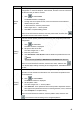User's Manual
Table Of Contents
- Regulatory Information
- Cybersecurity Recommendations
- Foreword
- Important Safeguards and Warnings
- 1 Product Introduction
- 2 Dimension and Installation
- 3 Boot up the Device
- 4 Local Configurations
- 4.1 Initializing Device
- 4.2 Logging into the Device
- 4.3 Quick Configuration
- 4.4 Common Operations
- 4.5 Alarm Configuration
- 4.5.1 Alarm
- 4.5.2 Configuring Video Detection Settings
- 4.5.3 Configuring Alarm Events Settings
- 4.5.4 Abnormality
- 4.5.5 Configuring Alarm Output Settings
- 4.5.6 Searching Alarm Log
- 4.6 System config
- 4.7 System Update
- 4.8 System Maintenance
- 5 Web Operations
- 5.1 Initializing Device
- 5.2 Logging into the Device
- 5.3 Quick configuring
- 5.4 Common operations
- 5.5 System Settings
- 5.6 System Update
- 5.7 System Maintenance
- 6 Operating by DSS
- 7 FAQ
- Appendix 1 Mouse Operations
- Appendix 2 HDD Capacity Calculation
- Appendix 3 Technical parameters
40
PTZ Control
4.4.1.3.2 Configuring PTZ Fn
On the preview interface, right-click PTZ > PTZ Fn on the channel of the video image
enabled in the single-window screen.
PTZ Fn interface is displayed. See Figure 4-20.
PTZ Fn
Configure parameters
Click Disable for Image De-Jitter to enable the image de-jitter function. When
enabled, electronic image stabilization can be realized.
Click Disable for Defog to enable the defog function. The system can
automatically remove fog in video images to clearly display images in foggy and
haze days.
Check Image NR and configure the level of noise removal. The system can
reduce the image noise according to the configured level.
Check Joystick Lock Enable to enable the joystick lock function. The joystick of
the external keyboard will be locked when enabled. Then the PTZ cannot be
operated by using the joystick.
Click Save.
4.4.1.3.3 Configuring PTZ Shutter
On the preview interface, right-click PTZ > PTZ Shutter on the channel of the video
image enabled in the single-window screen.
The PTZ Shutter interface is displayed. See Figure 4-21.