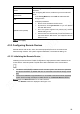User's Manual
Table Of Contents
- Regulatory Information
- Cybersecurity Recommendations
- Foreword
- Important Safeguards and Warnings
- 1 Product Introduction
- 2 Dimension and Installation
- 3 Boot up the Device
- 4 Local Configurations
- 4.1 Initializing Device
- 4.2 Logging into the Device
- 4.3 Quick Configuration
- 4.4 Common Operations
- 4.5 Alarm Configuration
- 4.5.1 Alarm
- 4.5.2 Configuring Video Detection Settings
- 4.5.3 Configuring Alarm Events Settings
- 4.5.4 Abnormality
- 4.5.5 Configuring Alarm Output Settings
- 4.5.6 Searching Alarm Log
- 4.6 System config
- 4.7 System Update
- 4.8 System Maintenance
- 5 Web Operations
- 5.1 Initializing Device
- 5.2 Logging into the Device
- 5.3 Quick configuring
- 5.4 Common operations
- 5.5 System Settings
- 5.6 System Update
- 5.7 System Maintenance
- 6 Operating by DSS
- 7 FAQ
- Appendix 1 Mouse Operations
- Appendix 2 HDD Capacity Calculation
- Appendix 3 Technical parameters
26
TCP/IP
Configure TCP/IP parameters. For details, see Table 4-1.
Table 4-1 TCP/IP parameter description
Name
Description
IP Version
Select IPv4 or IPv6. Both versions are supported
NOTE
For IPv6 version, in the IP address box, Default Gateway box,
Preferred DNS box, and Alternate DNS box, enter 128 bits and
cannot be blank
MAC address
Host’s MAC address, cannot be modified
DHCP
When the DHCP function is enabled, the system can
automatically obtain the IP functions, while IP Address, Subnet
Mask and Gateway cannot be configured.
You can check the current IP address whether the DHCP takes
effect or not
IP address According to your network plan, enter the modified IP address,
gateway and subnet mask
NOTE
IP address and gateway must be in the same network segment
Subnet Mask
Default gateway
Preferred DNS IP address of the preferred DNS
Alternate DNS IP address of the alternate DNS
Click Apply.
Click Test to test network status of IP address and gateway after IP is configured.