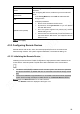User's Manual
Table Of Contents
- Regulatory Information
- Cybersecurity Recommendations
- Foreword
- Important Safeguards and Warnings
- 1 Product Introduction
- 2 Dimension and Installation
- 3 Boot up the Device
- 4 Local Configurations
- 4.1 Initializing Device
- 4.2 Logging into the Device
- 4.3 Quick Configuration
- 4.4 Common Operations
- 4.5 Alarm Configuration
- 4.5.1 Alarm
- 4.5.2 Configuring Video Detection Settings
- 4.5.3 Configuring Alarm Events Settings
- 4.5.4 Abnormality
- 4.5.5 Configuring Alarm Output Settings
- 4.5.6 Searching Alarm Log
- 4.6 System config
- 4.7 System Update
- 4.8 System Maintenance
- 5 Web Operations
- 5.1 Initializing Device
- 5.2 Logging into the Device
- 5.3 Quick configuring
- 5.4 Common operations
- 5.5 System Settings
- 5.6 System Update
- 5.7 System Maintenance
- 6 Operating by DSS
- 7 FAQ
- Appendix 1 Mouse Operations
- Appendix 2 HDD Capacity Calculation
- Appendix 3 Technical parameters
25
security questions or reserved phone number.
Select the admin user, and enter the corresponding password that was set during
initialization.
Click OK.
The Main Menu interface is displayed. See Figure 4-6.
Main menu
Quick Configuration
After initialization, to ensure normal operation, quickly and conveniently configure basic
information, network connection, remote device adding, and recording schedule on the
Device.
4.3.1 Configure IP address
According to the network planning, configure the IP address of the Device and make sure the
Device can connect to other devices in the network.
Connect the Device to the network and make sure the Device can communicate with other
devices in the network diagram.
Preconditions
Make sure the Device is connected to the network properly.
Steps
Select Network Settings > TCP/IP under the main menu.
The system displays the TCP/IP interface, as shown in Figure 4-7.