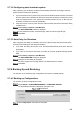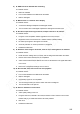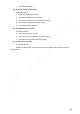User's Manual
Table Of Contents
- Regulatory Information
- Cybersecurity Recommendations
- Foreword
- Important Safeguards and Warnings
- 1 Product Introduction
- 2 Dimension and Installation
- 3 Boot up the Device
- 4 Local Configurations
- 4.1 Initializing Device
- 4.2 Logging into the Device
- 4.3 Quick Configuration
- 4.4 Common Operations
- 4.5 Alarm Configuration
- 4.5.1 Alarm
- 4.5.2 Configuring Video Detection Settings
- 4.5.3 Configuring Alarm Events Settings
- 4.5.4 Abnormality
- 4.5.5 Configuring Alarm Output Settings
- 4.5.6 Searching Alarm Log
- 4.6 System config
- 4.7 System Update
- 4.8 System Maintenance
- 5 Web Operations
- 5.1 Initializing Device
- 5.2 Logging into the Device
- 5.3 Quick configuring
- 5.4 Common operations
- 5.5 System Settings
- 5.6 System Update
- 5.7 System Maintenance
- 6 Operating by DSS
- 7 FAQ
- Appendix 1 Mouse Operations
- Appendix 2 HDD Capacity Calculation
- Appendix 3 Technical parameters
202
the system will return to the default settings and needs to be initialized again.
Proceed with caution.
When there is a user operating on the local interface, the factory default settings
cannot be performed until the local user log out.
5.7.5 Network packet capturing
The packet data can be provided to the developers or engineers to analyze the network usage
status.
Preconditions
The device for packet capturing is connected to an external backup device.
Steps
Select INFO > INFO > NETWORK SNIFFER.
The NETWORK SNIFFER interface is displayed, see Figure 5-102.
Network sniffer
Select the Ethernet card and save path.
Select the Target Filter check box, and then enter the IP address that you want to filter.
Click Start.
The system indicates the start of capturing, and the packet data will be stored in the
external backup device.
Click Stop.
The system pops up a prompt.
Click Download or Cancel to finish the packet capturing.
Click Download to download the packet data to the local, where you can view the file in
the saved path. Click Cancel to not download the packet data.