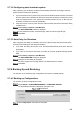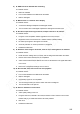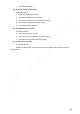User's Manual
Table Of Contents
- Regulatory Information
- Cybersecurity Recommendations
- Foreword
- Important Safeguards and Warnings
- 1 Product Introduction
- 2 Dimension and Installation
- 3 Boot up the Device
- 4 Local Configurations
- 4.1 Initializing Device
- 4.2 Logging into the Device
- 4.3 Quick Configuration
- 4.4 Common Operations
- 4.5 Alarm Configuration
- 4.5.1 Alarm
- 4.5.2 Configuring Video Detection Settings
- 4.5.3 Configuring Alarm Events Settings
- 4.5.4 Abnormality
- 4.5.5 Configuring Alarm Output Settings
- 4.5.6 Searching Alarm Log
- 4.6 System config
- 4.7 System Update
- 4.8 System Maintenance
- 5 Web Operations
- 5.1 Initializing Device
- 5.2 Logging into the Device
- 5.3 Quick configuring
- 5.4 Common operations
- 5.5 System Settings
- 5.6 System Update
- 5.7 System Maintenance
- 6 Operating by DSS
- 7 FAQ
- Appendix 1 Mouse Operations
- Appendix 2 HDD Capacity Calculation
- Appendix 3 Technical parameters
201
The system starts backing up configurations.
5.7.4.2 Restoring Configurations
You can use the backed up configurations to quickly configure the Device and restore the
device configurations.
Select SETUP > SYSTEM MANAGEMENT > CONFIGURE BACKUP.
The Import/Export interface is displayed, see Figure 5-100.
Import/Export
Click Browse, and then select the backup file you want to import.
Click Config Import.
The system pops up the reboot message. Click Save, the system starts importing the
configurations and reboot the device after importing is completed.
5.7.4.3 Restoring to Default
You can restore the system to default configurations or the factory default. Only the user with
the default&upgrade authorities can do this.
CAUTION
The corresponding functions will be restored to the factory settings, and your current
configurations will be lost. Proceed with caution.
Select SETUP > SYSTEM MANAGEMENT > DEFAULT.
The Default setting interface is displayed. See Figure 5-101.
Factory default setting
Select the check box of the options that you want to restore to the factory default.
Default: Select the options, and then click Default. In the pop-up message, click
Save. The selected options will be restored to the factory default settings.
Restore the factory settings: Click Restore the factory settings. In the pop-up
message, click Save. The system starts rebooting. After the device is rebooted,