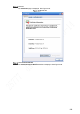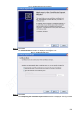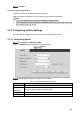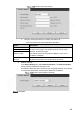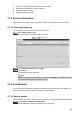User's Manual
Table Of Contents
- Regulatory Information
- Cybersecurity Recommendations
- Foreword
- Important Safeguards and Warnings
- 1 Product Introduction
- 2 Dimension and Installation
- 3 Boot up the Device
- 4 Local Configurations
- 4.1 Initializing Device
- 4.2 Logging into the Device
- 4.3 Quick Configuration
- 4.4 Common Operations
- 4.5 Alarm Configuration
- 4.5.1 Alarm
- 4.5.2 Configuring Video Detection Settings
- 4.5.3 Configuring Alarm Events Settings
- 4.5.4 Abnormality
- 4.5.5 Configuring Alarm Output Settings
- 4.5.6 Searching Alarm Log
- 4.6 System config
- 4.7 System Update
- 4.8 System Maintenance
- 5 Web Operations
- 5.1 Initializing Device
- 5.2 Logging into the Device
- 5.3 Quick configuring
- 5.4 Common operations
- 5.5 System Settings
- 5.6 System Update
- 5.7 System Maintenance
- 6 Operating by DSS
- 7 FAQ
- Appendix 1 Mouse Operations
- Appendix 2 HDD Capacity Calculation
- Appendix 3 Technical parameters
199
Auto Maintain
Reboot system.
Auto reboot: Select the time when the system auto reboots, and click SAVE. The
system auto reboots at the specified time.
Manual reboot: Click Manual Reboot and the device is rebooted immediately.
5.7.3.2 Configuring auto deleting old files
After configuring auto deleting old files, when the Device is working, it deletes old recordings
that occurred before the set schedule.
CAUTION
The deleted recordings cannot be restored. Use this function with caution.
Select Setting > System > Auto Maintain.
The AUTO MAINTAIN interface is displayed.
In the Auto Delete Old Files area, select Customized, and then enter the days.
You can enter 1 day through 31 days.
Click Save.
5.7.3.3 Configuring auto boot up
After configuring auto boot up, the Device boots up automatically at the scheduled time. If the
vehicle key is turned to the ACC before the preset auto boot up schedule, the device boots up
immediately. When the ACC of the vehicle is off after booting up, the equipment will be shut
down according to the preset automatic shutdown delay time.
Select Setting > System > Auto Maintain.
The AUTO MAINTAIN interface is displayed.
In the Auto Boot up area, select Valid, and then enter the specific time.
Click Save.