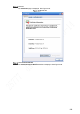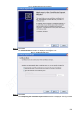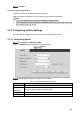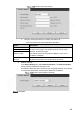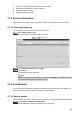User's Manual
Table Of Contents
- Regulatory Information
- Cybersecurity Recommendations
- Foreword
- Important Safeguards and Warnings
- 1 Product Introduction
- 2 Dimension and Installation
- 3 Boot up the Device
- 4 Local Configurations
- 4.1 Initializing Device
- 4.2 Logging into the Device
- 4.3 Quick Configuration
- 4.4 Common Operations
- 4.5 Alarm Configuration
- 4.5.1 Alarm
- 4.5.2 Configuring Video Detection Settings
- 4.5.3 Configuring Alarm Events Settings
- 4.5.4 Abnormality
- 4.5.5 Configuring Alarm Output Settings
- 4.5.6 Searching Alarm Log
- 4.6 System config
- 4.7 System Update
- 4.8 System Maintenance
- 5 Web Operations
- 5.1 Initializing Device
- 5.2 Logging into the Device
- 5.3 Quick configuring
- 5.4 Common operations
- 5.5 System Settings
- 5.6 System Update
- 5.7 System Maintenance
- 6 Operating by DSS
- 7 FAQ
- Appendix 1 Mouse Operations
- Appendix 2 HDD Capacity Calculation
- Appendix 3 Technical parameters
198
Check your system log regularly. Handle problems asap.
Backup your configuration of system regularly.
Reboot this device regularly.
Upgrade firmwares regularly.
5.7.2 System Information
Review the running status, version information, system log, and satellite info of the device.
5.7.2.1 Viewing System Log
You can search, view, and back up the system logs to PC.
Select INFO > INFO > LOG.
The Log interface is displayed. See Figure 5-96.
System log
Set up Start Time, End Time, and Types.
Click Search.
The searched logs are displayed.
NOTE
Select the log that you want to back up, and then click Backup. In the Save as dialog
box, select the save path to save the log to PC.
5.7.3 Auto Maintain
You can configure the automatic maintenance settings such as auto reboot, auto deleting old
files, auto booting up, auto shutdown, and delay for auto shutdown.
5.7.3.1 Reboot system
After configuring auto reboot, when the Device is working, it reboots according to the schedule.
Select Setting > System > Auto Maintain.
The Auto Maintain interface is displayed, see Figure 5-98.